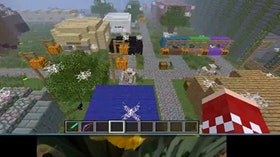Homepage
•
Learning Library
•
Blog
•
The complete guide to using machinima in the classroom
Expand breadcrumbs
Expand breadcrumbs
- Learning Library
- Blog
- The complete guide to using machinima in the classroom
- Homepage
- •
- Learning Library
- •
- Blog
- •
- The complete guide to using machinima in the classroom
The complete guide to using machinima in the classroom
By Tatiana Martin
August 25, 2015